How To ADD Countdown Timer On Download Button In Blogger
How To ADD Countdown Timer On Download Button In Blogger
Table of Contents
How To ADD Countdown Timer On The Download Button In Blogger

What Does A Download Timer?
A download timer is a time that lets the website visitor wait before downloading content from the website for a specific time with the help of a timer.
Why Should Need A Download Timer?
There is a benefit while loading ads, advertisement like Google ads
will increase impressions and might chance to click. The bounce rate
won’t decrease and SEO will be more strong. Users will engage with more posts if the content is unique and interesting. So, this is one of the best strategies to bounce rates.
How To Add A Timer On The Download Button? (In Steps)
STEP: 1 – Create New Posts And Write Content.
Write a blog post with unique content and information in regard to the file that is going to download.
STEP: 2 – Mention The Download Button Or Insert The Download Image.
After writing all content in the blog post insert the Download button or image in-between content. Where the user can click to get the file downloaded.
STEP: 3 – Now Create A New Page And Paste The Timer Code.
You need to create one more page to paste the code and redirect to the download file. When a user clicks on the download button from the content user will land on another page then the timer will start to count then the download will start immediately.
- Create new page
- Edit post as in HTML
- Clear the default code
- Then paste the timer script/code.
STEP: 4 – Changes In Code
- Adsense code
- Var count = 20 (Timer in seconds)
- Adsense code2
- Downloadable valid links – window.location.href = “https://www.winsomeismail.com“;
Code Is Here:
<br />
ADSENSE 1
<br />
</p><div dir=”ltr” style=”text-align: left;” trbidi=”on”>
<script>
var count = 20; // Number of remaining seconds.
var counter; // Handle for the countdown event.
function start() {
counter = setInterval(timer, 1000);
}
function timer() {
// Show the number of remaining seconds on the web page.
var output = document.getElementById(“displaySeconds”);
output.innerHTML = count;
// Decrease the remaining number of seconds by one.
count–;
// Check if the counter has reached zero.
if (count < 0) { // If the counter has reached zero…
// Stop the counter.
clearInterval(counter);
// Start the download.
window.location.href = “https://drive.google.com/file/d/1s1YriLfg1RmXsArGN_F37heGaFkameGC/view?usp=sharing“;
return;
}
}
// Start the countdown timer when the page loads.
window.addEventListener(“load”, start, false);
</script>
<br />
</div><div style=”text-align: center;” trbidi=”on”><span style=”font-size: large;”><span style=”font-family: Racing Sans One;”>Your download will begin in <span style=”color: #04ff00;”><span id=”displaySeconds”>20</span> seconds</span>.</span></span><br /></div><div dir=”ltr” style=”text-align: left;” trbidi=”on”>
<br />
ADSENSE 2
<br />
<a href=”https://drive.google.com/file/d/1s1YriLfg1RmXsArGN_F37heGaFkameGC/view?usp=sharing“>Click here if your download does not begin.</a></div>
<br />
DOWNLOAD THE TIMER CODE HERE
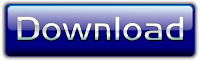
Queries solved:
Make the countdown timer download button link appears
Download button with timer
Countdown timer html code download
Countdown timer button html
Countdown button
Download button with timer
Make countdown timer download button link appears
Download button timer wordpress
How to add download wait countdown page in wordpress
Countdown timer button html
Countdown timer html code download
Countdown button
WordPress countdown timer code
Add timer on download button angular
Add timer on download button javascript
Add timer on download button html
Download timer javascript
Countdown timer b4 download button
javascript countdown enable button
your download will begin in 20 seconds
jquery enable button after delay
how to make a 15 second timer
remove external links wordpress
how to add countdown timer in wordpress
wp external links
downloadadd
wordpress plugins premium free download
how to remove outbound links in wordpress
Post a Comment